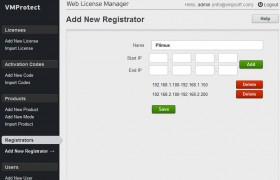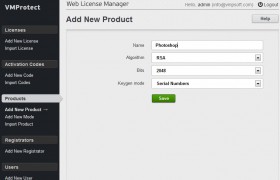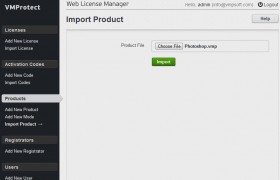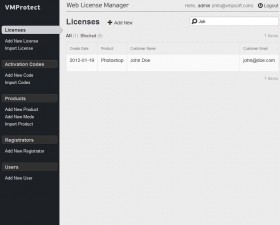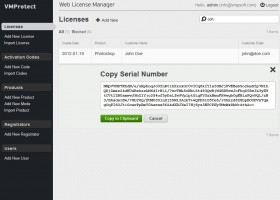Quick Start Guide
So you have just installed Web License Manager as explained here. Now what. Below is a very short start guide that helps you to setup everything you need to generate and manage serial numbers. The guide assumes that you use a more or less well-known e-commerce provider and understand how do they usually process the serial numbers. Are you ready? Login to the WebLM that you have just installed and let’s go!
Create a Registrator
The first thing you need to do is to create an entry for your registrator (e-commerce provider). To do this click the “Add New Registrator” link at the left panel. You’ll see the form with the name and IP range. Put the name of your e-commerce provider there and then you need to fill the IP range that it uses. You may skip this step, but we highly recommend to do that as otherwise WebLM will accept serial number generation requests from any IP address, that is not secure. You may ask your e-commerce provider for that range or search their site for it. Please note that you may add multiple ranges if necessary. You should end up with something like this:
Press the “Save” button when done. You should now see the new entry in the list.
Create a Product
The second step is to create or import a product. Product is a set of data required to generate serial numbers. You should create a new product every time you need a new type of serial numbers that are not compatible with any other ones. For example if you already have a product “Word” and about to release the advanced version “Word Pro”, you probably doesn’t need a new product, as they may share the same set of serial numbers. However, if you are going to release a “Photoshop” – it’s a good idea to create a new product.
Creating a New Product
Now let’s start from creating a new product from scratch. Click the “Add New Product” link at the left panel. Then fill the name in the form and adjust the settings if you like (mostly the key length, as you need to keep the keygen mode as “serial numbers” for now):
Then click the “Save” button and you should see the new product in the list. Move the mouse to that item and you’ll see the set of actions you may do. You need to export that product to use it in VMProtect. Click the “Export” link and save the VMP file to the appropriate place. Now you may use it as a separate licensing data file, keeping the protection stuff in another file. This allows you to sync the online and offline versions easily.
Importing Existing Product
Another way to add a product is to import the existing VMP file with the licensing data. Again, we suggest to split the licensing information from the protection data in VMProtect, so you can sync the licensing data easier. Now when you have a good VMP file with the licensing data, click the “Import Project” link at the left panel.
Pick the project file and click the “Import” button. You should see the confirmation window at the end and should be able to locate the product entry at the list.
Synchronizing the Online and Offline Copies
Both two methods are also used to synchronize online and offline copies of your VMP file. You have to keep offline version up-to-date, as otherwise serial numbers blocking will not work. Usually you export the product and replace the local VMP file just before you build the new release. This allows you to have all the blocked serial numbers really blocked.
Once again, we really suggest to separate protection stuff from the licensing data using a separate VMP file for the licenses. If for any reason you have changed the local version of the VMP file, just import it as a new product. Web License Manager detects that and updates the online version of the project.
Generate a Serial Number
Now we are ready to generate a serial number. For now – manually. Click the “Add New License” link at the left panel and you will see the new license form. Pick your product from the very first drop-down list and fill the top set of fields. Like below:
Now click the “Save” button to generate a license. You should be able to locate it in the list now. Use the filter field at the top to narrow the search range.
Move the mouse over the entry and you’ll see the possible actions for the product. Click the “Copy Serial Number” link to see the serial number and be able to copy it to the Clipboard:
This is useful when you need to generate a trial serial number, or a free one for review. Please note the “Block” action there, this is what you need to click when you are asked for refund or when you got a chargeback. And do not forget to export the product after that to keep the offline version in sync.
Setup The Automatic Serial Number Generation
At last we’ve come to the most important part – the setting up of the automatic serial number generation upon request from your e-commerce provider. Sounds scary? Don’t worry, that’s really easy. Basically, most of the e-commerce providers allow vendors to have serial number generators on their own sites. In that case e-commerce provider just calls a vendor-specific url and passes some parameters like the customer’s name and e-mail as parameters.
Login to your e-commerce provider’s vendors panel and locate the custom keygen url entry form. Now go to the products list in WebLM and locate the product that we have just created. Move mouse over it and click the “Keygen URL” link:
We have pre-defined some e-commerce providers and if you find one in the list you may simply copy the url and paste it to the e-commerce provider’s form opened above. If you are not so lucky, you may still copy the url, but you may need to adjust the template parameters, so your e-commerce provider can substitute them with the real data.
Now you may do a test order and check that a new license has been added to the list.
Finally
That’s all, folks. You have set everything up in probably less than 10 minutes. Now you can keep all the licenses online, search them, block them and do whatever you want. There are even more possibilities with the “modes” and “activation codes” features, check them out.