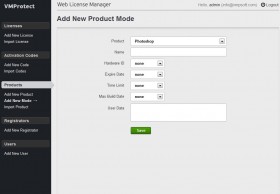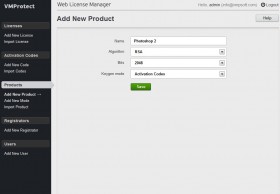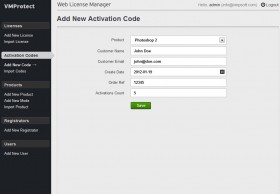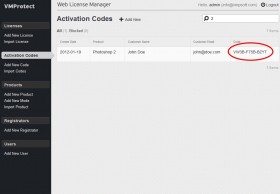The Advanced Features of Web License Manager
The Quick Start Guide shows how to do a basic setup of WebLM and start generating serial numbers automatically. This usually covers almost all the standard vendor’s requirements, but sometimes you need more flexibility. Below you will find some more features offered by WebLM.
Product “Modes”
Modes are the layer on top of the products. They allow you to override some serial number settings, while keeping them more or less the same. There are many possible scenario to use modes. Some of them are below:
Different Product Versions
Like in the Quick Start Guide, imagine that you decided to release a “Photoshop Lite” version of your graphics editor that have less features and lower price. You’d like to keep the same licensing data for both products to share the plugins easily, but you’d like to distinguish the serial numbers easily at the runtime. You can put something to the user data and then check the user data field at runtime and this will work, but you can’t have two products with the same RSA pair. And here comes the “modes” feature.
Click the “Add New Mode” link at the left panel and locate the product in the very first drop-down list:
Put the “Standard” to the name field, leave all the other fields blank, except for the last one – User Data. Let’s put a “Standard” there, as well. You need to encode your data to base64 first to be able to use binary data, as well. Put “U3RhbmRhcmQ=” to the field (this is a base64-version of the “Standard”) and click the “Save” button.
Now repeat the same steps as above and create a “Lite” mode. Use the “TGl0ZQ==” text for the user data field. After clicking the Save button you should see both modes as a subitems of the main product:
Move mouse over the items to see the possible actions. Please note the “Keygen URL” action that works absolutely the same way as for products, but allows you to generate serial numbers with the predefined settings. Now you may copy two order links to your e-commerce provider’s settings panel and add the user data checking code to your application.
Rent The Software
Imagine that you decided to release a very powerful and expensive “Pro” version of your “Photoshop” graphics editor. You can easily do this using the technique described above, no problems here. However, you feel that some users may find the price too high, so you decided to sell a “monthly pass” for the “Pro” version – a cheaper serial number that works just for 30 days.
Well, no problem, just create one more mode “Pro for a Month” and set the “Expire date” field to “delay in days” and “30″. Now save the mode and… that’s all. You don’t even need to check this in runtime, VMProtect licensing module does this for you.
Manual Serial Number Generation Using Modes
Modes can be used for manual serial number generation, as well. For example you may create a special mode for those customers, who want a full-featured trial version of the software before buying. You can create a mode for that and then locate it in the “Add New License” dropdown. The modes are listed near their products, so you can easily have pre-defined versions of your products for manual serial number generation.
Activation Codes
The feature is for those, who needs a two-step registration process and short serial numbers. Activation code is a short string like “ABCD-1234-WXYZ” which is unique and hard to guess. Each activation code is linked with either product or mode and allows customer to generate a specific amount of the serial numbers.
More details about the activation are here, we’ll just provide a brief overview. As products may use either serial numbers or activation codes, you need to create a new product. Do it exactly as in the Quick Start Guide, but select the “Activation Codes” instead.
After clicking the “Save” button click the “Add New Code” in the left panel and find the product in the very first drop-down list and fill all the other fields with some data:
Click the “Save” button and locate the newly created activation code in the list (use the filter field to make this easier):
The activation code itself is marked red above. That’s what your customer receives instead of the serial number once you provide a keygen url of such product or mode to the e-commerce provider as a keygen url.
Please note that activation codes should not be passed to VMProtectSetSerialNumber() API, use the Activation API instead to perform the activation and receive a valid serial number for the licensing module.
You may edit the activation code, add some more activations or completely block it, for example if the order was fraudulent. Refer the activation page for more details.
User Management
That’s now about the customers, that’s about the people who help you to deal with serial numbers and products in WebLM. You can create additional users easily using the “Add New User” link at the left panel.
Fill the form and click the “Save” button to add the new user. Note the roles, as administrators are allowed to create new users, while managers can’t do that.